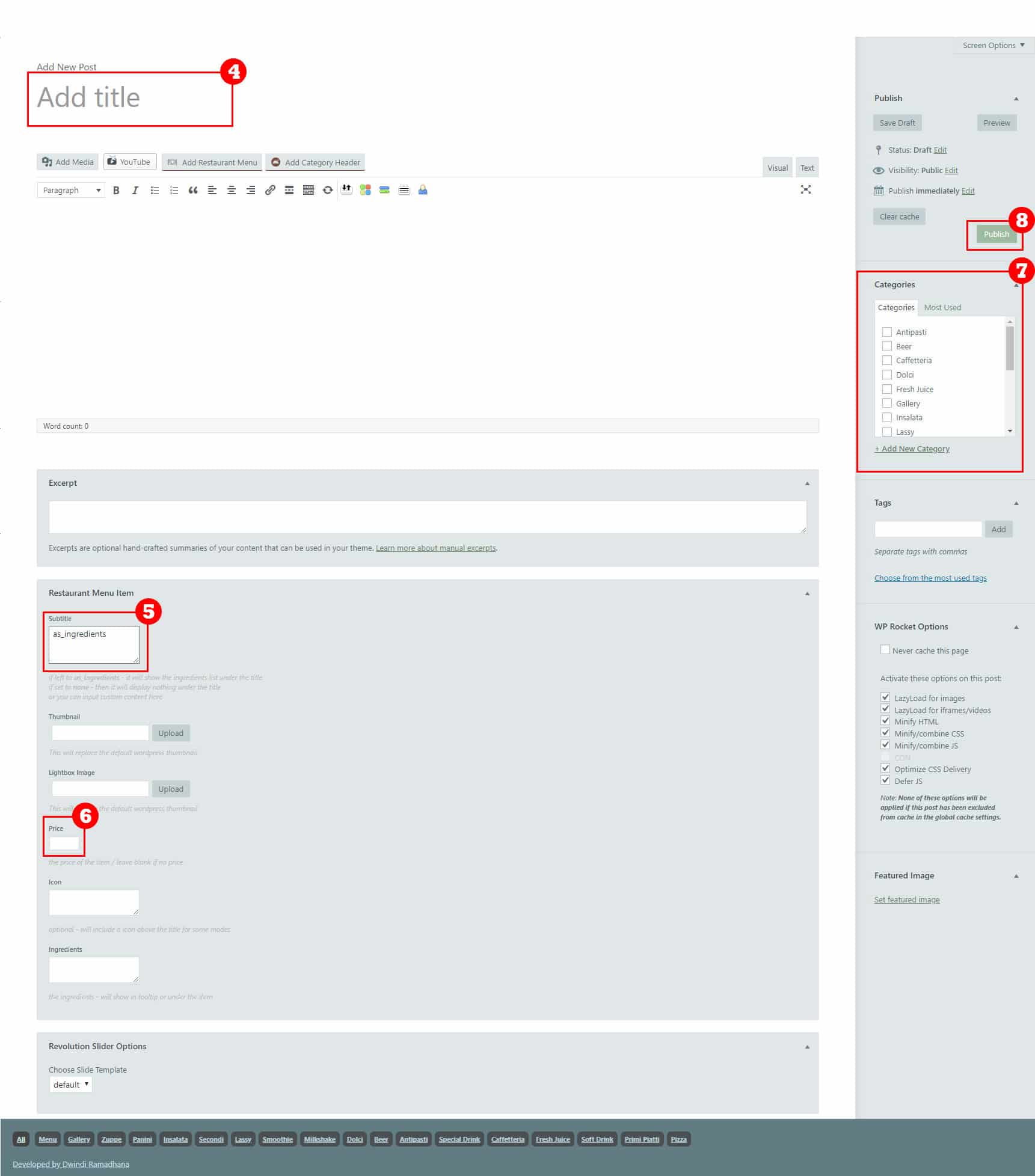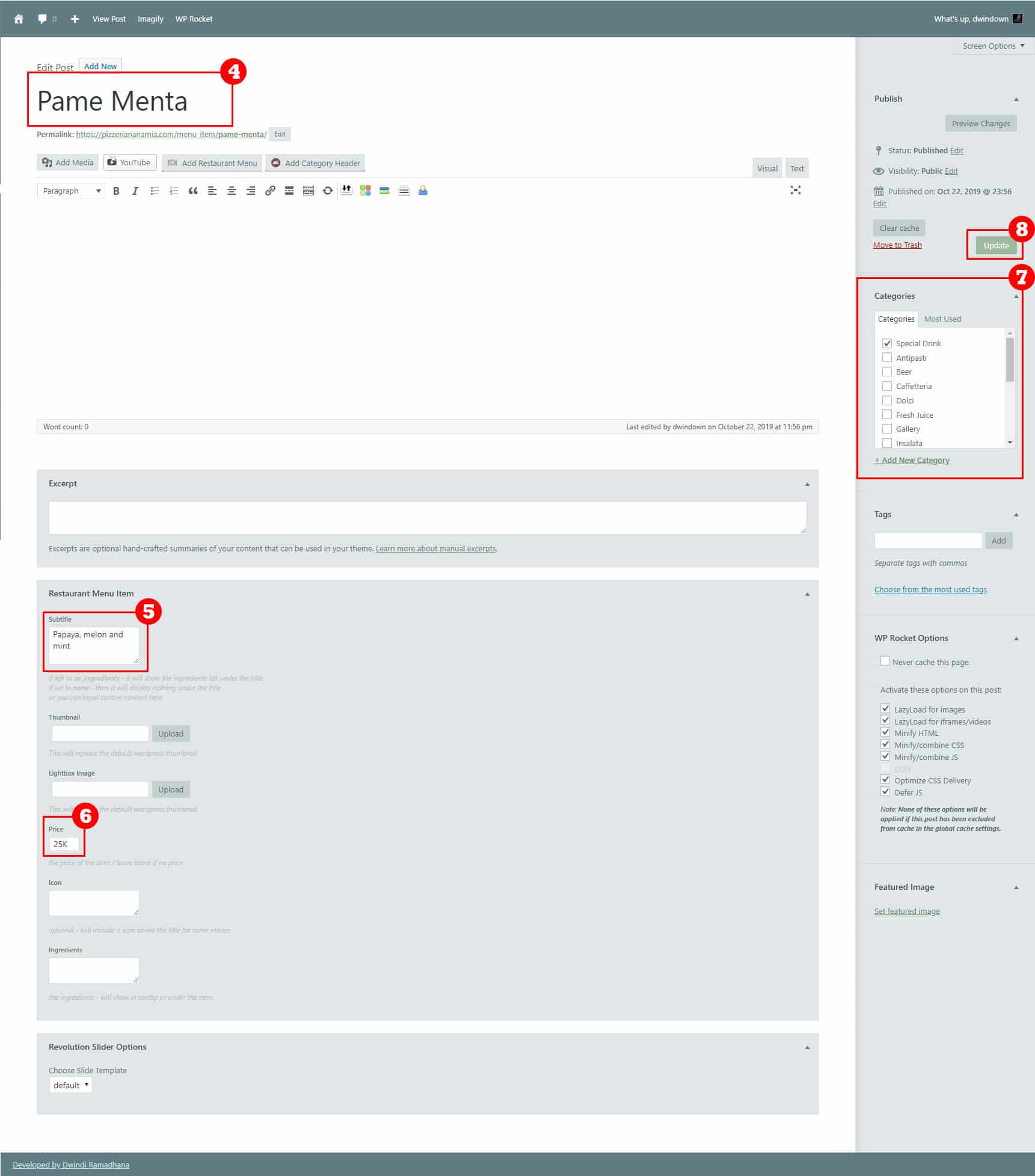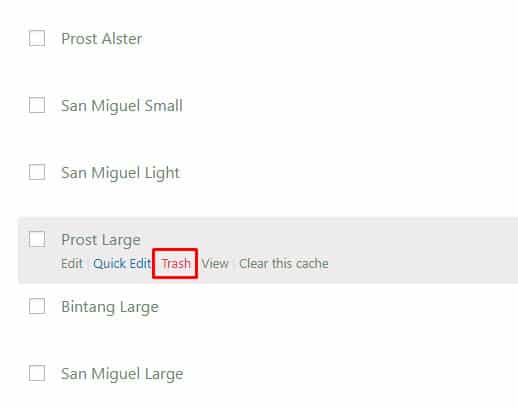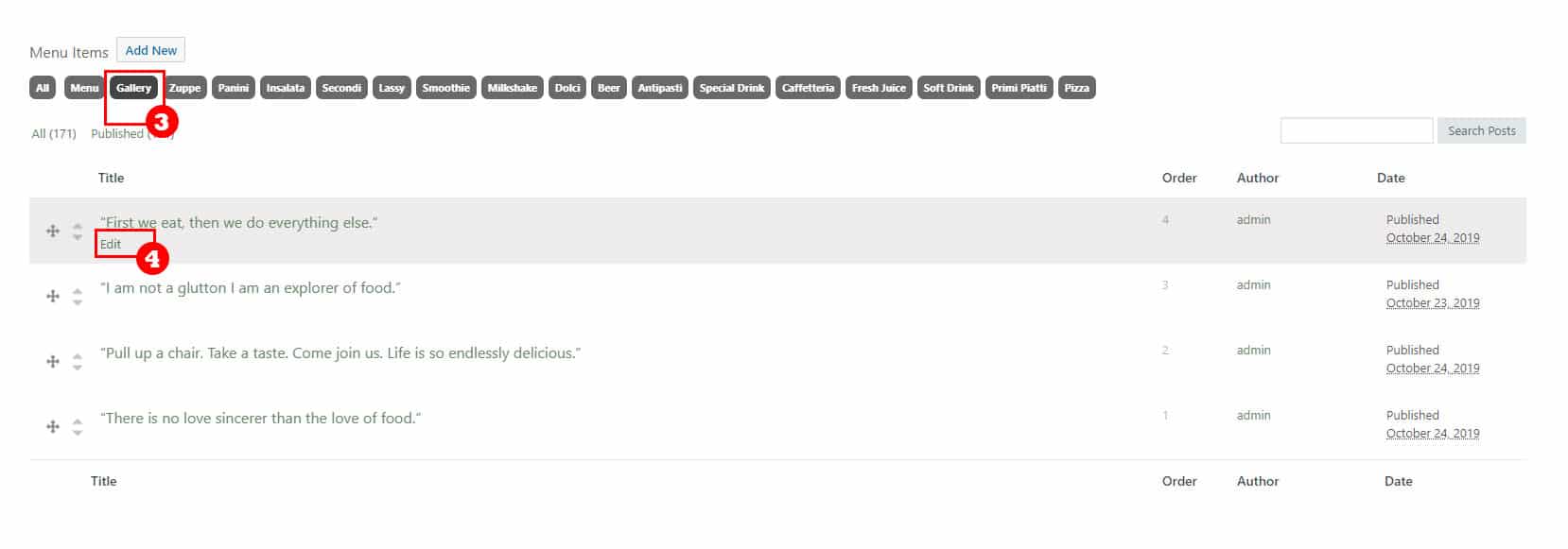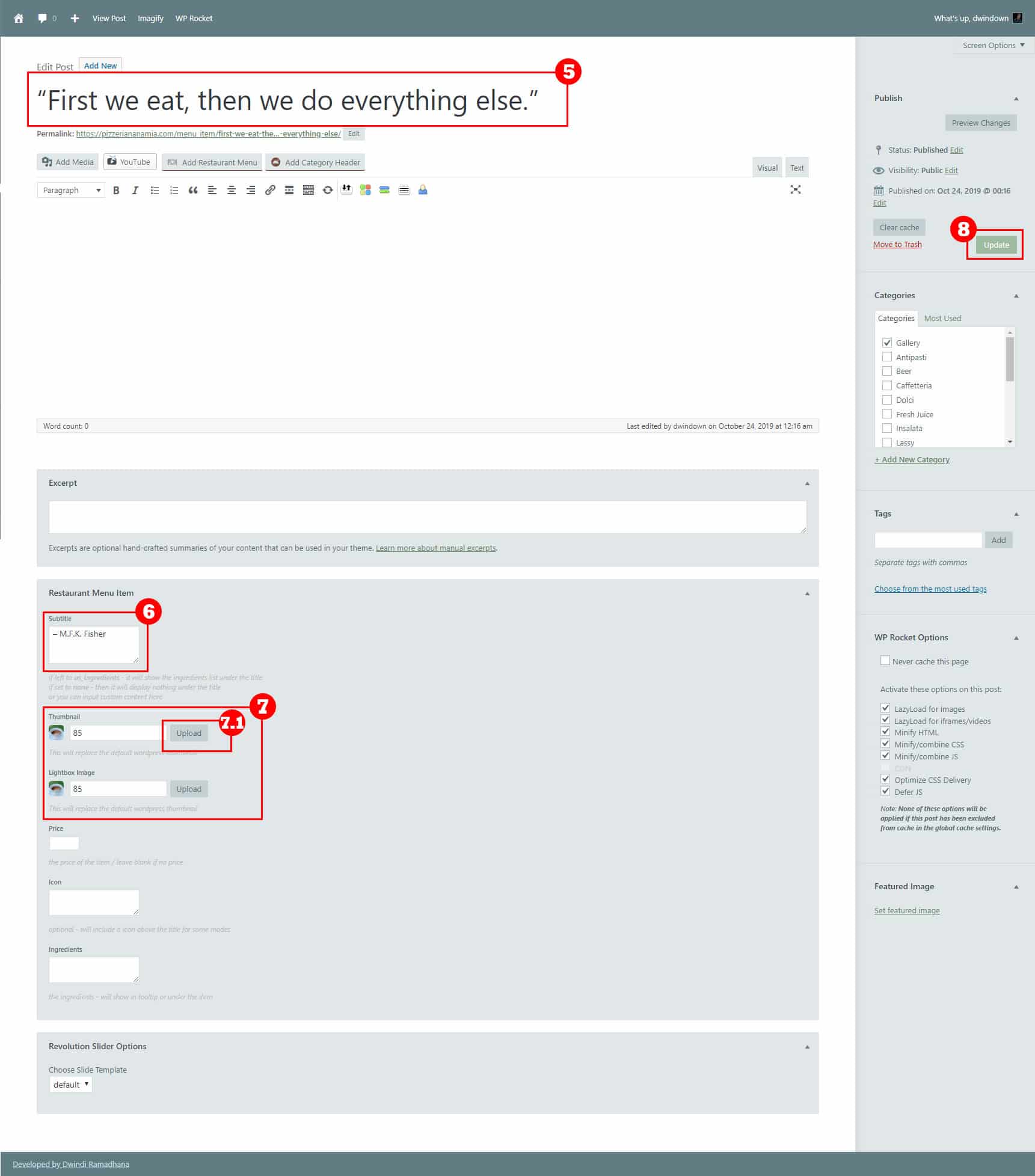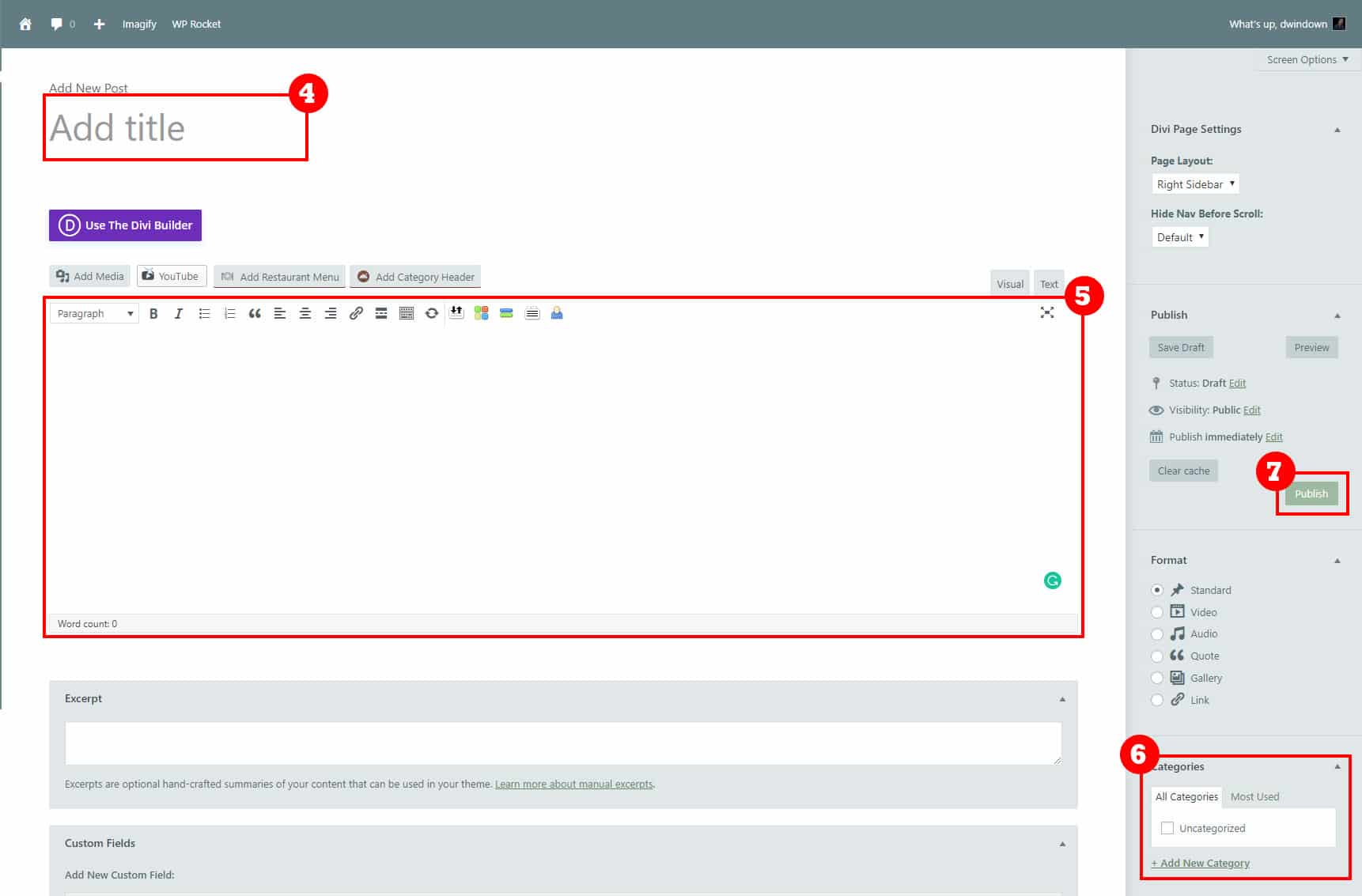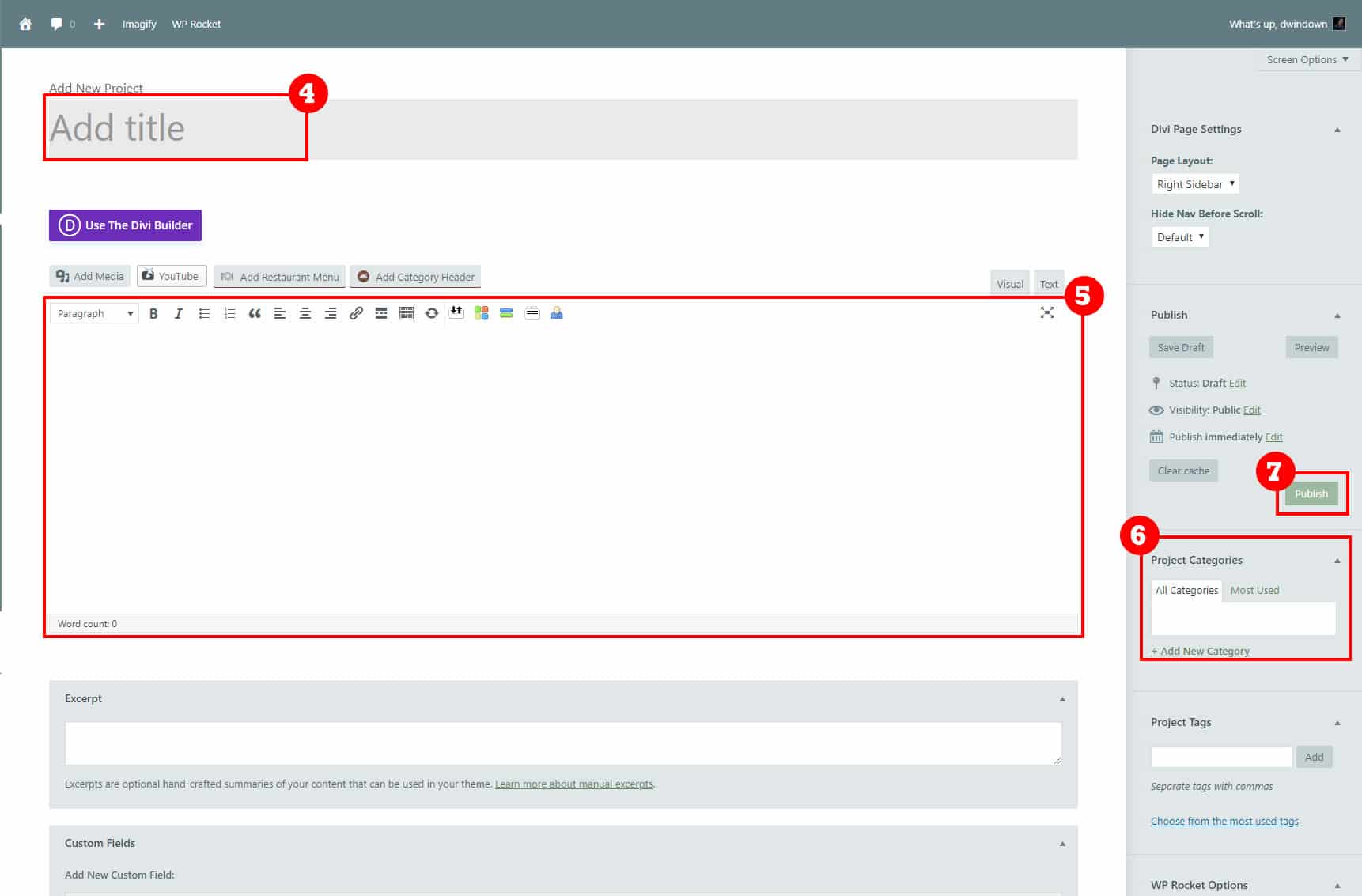Documentation
Gallery
How to edit gallery images
- Login to dashboard
- Click Menu Items
- Click Gallery category on the top of the page
- Hover on the current item and Click Edit
- Change the sentences /quotes on the title field
- Change the reference on the subtitle field
- Change the image on the thumbnail and lightbox field
- Click upload
- Choose image or Upload Files
- Click Insert Media
- Click Update
Slider
How to edit the slider
- Login to dashboard
- Click Slider Revolution
- Hover on the current slider and Click Edit
- Choose slide* or add a slide, and click
- Change the image by clicking Media Library
- Choose image or Upload Files
- Click Insert Media
- Click Save
*Please edit both of Header for Desktop and Header for Mobile when editing one of them.
Post
How to post an article
- Login to dashboard
- Click Posts
- Click Add New
- Input the article’s title on the title field
- Input the article on the below of the title
- Choose a category or + Add New Category
- Click Publish (or Update if you’re in editing activity)
How to post an event
- Login to dashboard
- Click Projects
- Click Add New
- Input the event’s title on the title field
- Input the images and description of the article on the below of the title
- Choose a category or + Add New Category
- Click Publish (or Update if you’re in editing activity)